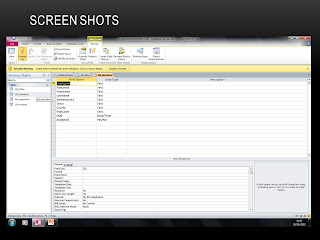|
| An input mask is generally like a format check, as it sets the a field to a particular character format to prevent incorrect data entries. |
 |
| A range check is a limit system in a quick description i.e. my database requires a certain age range and is limited to the year 1997. If any data is entered into and is above the range check setting, it'll be stopped with an error message if created. |
 |
| Like a input mask, a format check prevent data being created within a field incorrectly due to wrong format . |
 |
| A list check is created if generally there is a lack in variety of data within a certain field. In which a drop down box is created to select the options required without typing. |
This is the form in it's finished state and if done correctly it'll look like this.
This is the final stage of the append new members table if all the fields re completed a new member should of been created like the screenshot above.
This is the design view of the macro which'll allow are append new members query to run after all fields are completed.
This is the error message if the fields are not complete, so the macro will display an error message of my choosing. This message prevent further progression.
This is the design view of the select query as you can see is the relationships of the tables and the query in which they' ll transfer to and it'll show all reviews between Jan and Apr.
This is what the select query looks like when complete it will show all comments and star ratings within the 4 month radius.
This is the creation stage of a report, which allows me to select my query and apply it to the report. The rest of the creation is just format settings
This is the design view of the report, as you can see all the query data is there and I can rearrange them in anyway I want.
This is the finished version of the report all the data is present and in the places I wanted them to be.
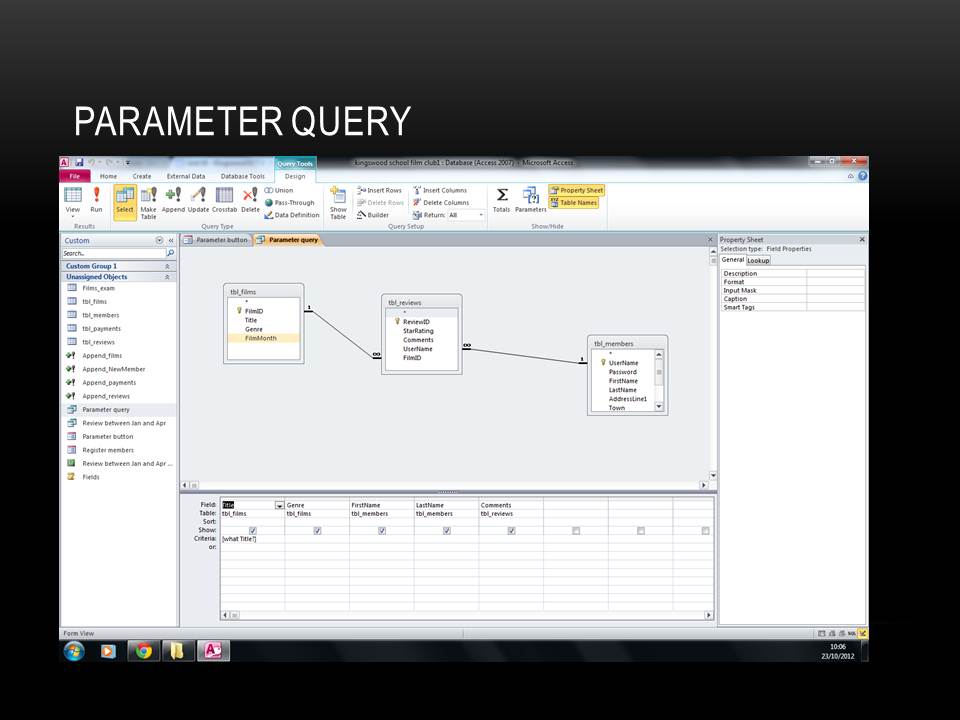
This is creation and relationship for the parameter query, this isn't a task but it is a helpful tool so I decided to create it.

This the form that contain the button that'll run the query and allow for film searching.

This is the result of the button that runs the query as you can see i have all the review for one specific film and who wrote them.
This is the exported version of my report, I have exported this into Word as you can see.